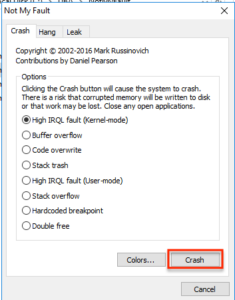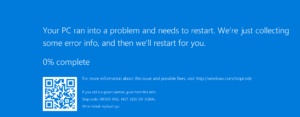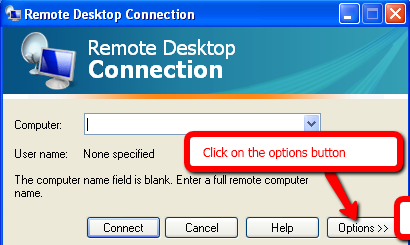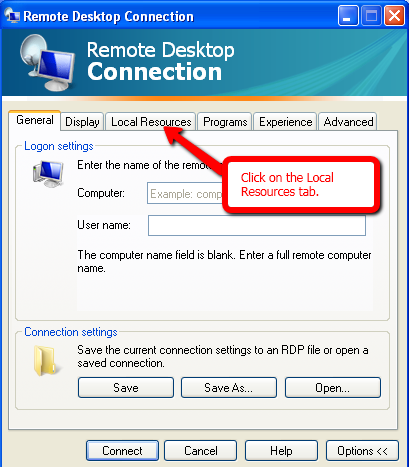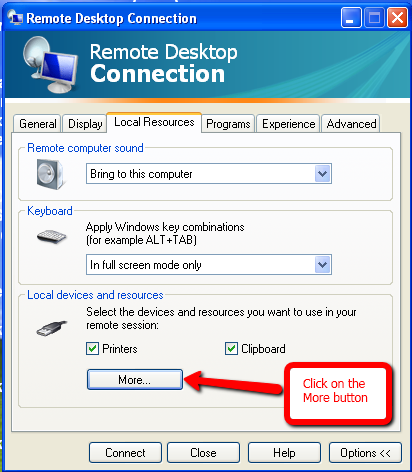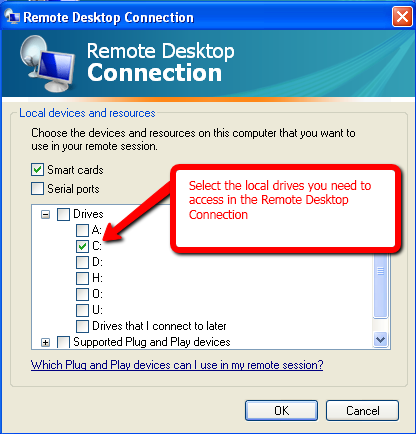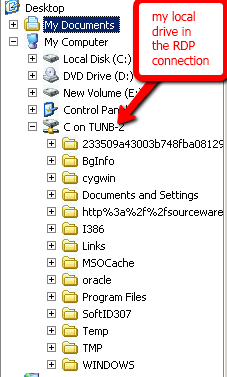The Austin SQL Server User Group will host its third SQL Saturday on Saturday,

SQL Saturday Austin on January 30th, 2016
January 30th. SQLSaturday is a training event for SQL Server professionals and those wanting to learn about SQL Server. Admittance to this event is free ($15 for lunch), all costs are covered by donations and sponsorships. This all-day training event includes multiple tracks of SQL Server training from professional trainers, consultants, MCM’s, Microsoft Employees and MVPs.
Here are three reasons why I am excited to attend the SQL Saturday in Austin.
PreCons
While the SQL Saturday is free, there is also two separate all-day classes on Friday, January 29th that are dirt cheap compared to the cost of attending these classes at your local training center.
Have you ever wanted to learn how to make SQL Server go faster? In a single day, Robert Davis will show you Performance Tuning like a Boss.
Have you wondered how you can keep your data highly available when your servers go bump in the night? Ryan Adams will be teaching a class on Creating a High Availability and Disaster Recovery Plan. Having a solid recovery plan can make you a Rockstar DBA and also help keep your company in business.
Sessions
In Austin we are blessed to have some of the best teachers come to town to share their knowledge. We will have Connor Cunningham from the SQL Server Product team talk about the new features coming in SQL Server 2016. We will have several MVP’s and MCMs sharing their knowledge. If you want to learn about SQL Server there is not a better venue to do so than a local SQL Saturday.
Networking
Are you the only DBA or data professional working at your company? If not, are you interested in meeting people who are as passionate as you are about data? If so, SQL Saturday is a great place to meet and network with some of the best data professionals. I will never forget my first SQL Saturday. I found some vendors that had tools that made my job easier. I also built some friendships that have helped me thought out my career.